#1 Select the table in Excel -> Copy -> Paste on the slide
What you get is a table. You can edit this table; change values etc. but it will not remember formulas of excel.
#2 Select the table in Excel -> Copy -> Paste Special as Picture (Enhanced Metafile)
The excel table becomes an image on the slide. You can expand/contract the image but you cannot edit any information. This way you can make your tables to be non-editable by others.
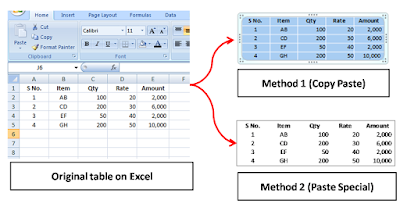 How to do Paste Special?
How to do Paste Special?Copy an object -> Under Home Tab (on your extreme left) -> Paste -> Paste Special. Shortcut: Alt + E + S + V (in 2007)
How do you make your excel tables look great on a slide?
The best way to make your excel tables look great is to make them look great on excel first. After you have made the table, go ahead and colour the cells. You can make the header dark and the other cells white or some other light background.
Now, copy it onto the slide.
If you are using method #1 above, then your excel table will come as a small object on the slide. The moment you expand it the table looks odd. The fonts size remains small and the alignment goes haywire. The solution to this is:
- First decide on the size of the table. Make the table as big as you want.
- Select all the cells (click inside one cell and then drag mouse to select all) and increase the font size (Size 20 should be good for small tables)
- Select the table -> Align all text as 'Center' (You can align by going to Home Tab -> Paragraph or by going to Table Tools -> Layout -> Alignment)
- Select the table -> Center text vertically
- You go for an alignment which suits your table. Not every table or every column needs to be aligned vertically & horizontally (like the Amounts column in the table below is right aligned because that is the customary way of doing it).
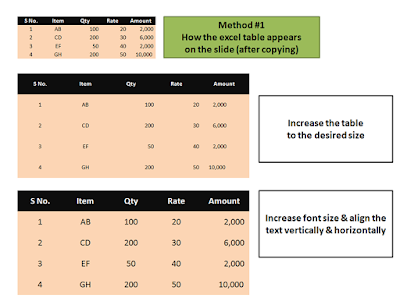
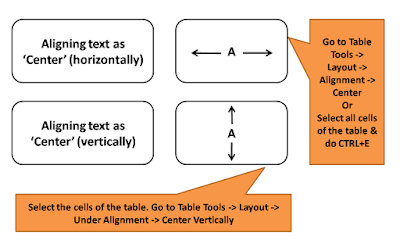
If you are using method #2 then you cannot modify anything in the table (because you have converted the table into an image). Once you have copied the table as 'Picture (Enhanced Metafile)' all you can do are two things:
- Increase/decrease image size (table size), and
- Make the fonts more clear & legible by copying the image & pasting special as 'Picture (PNG)'. To do this first copy the image, then delete the original image, then Paste Special As PNG (shortcut in PowerPoint 2007 is Alt+E+S+V).
What are the ways you use to show excel tables in your presentation? Leave your comments.
Read more:
Why have I suggested you copy the image as PNG? Read this article to find out.
Difference between JPEG, GIF, PNG and BMP? Part 1 of 2
Try EzPaste for pasting hundreds of tables or charts at once...
ReplyDeleteWant to tell you about the great way how to improve your presentation.
ReplyDeleteThe fastest and the easiest way it's Power Point Templates.
Try some unique Power Point Templates on http://www.poweredtemplate.com