If you have never opened a .ppsx (PowerPoint Show) file in MS PowerPoint 2007 then you might like to read on.
The solution is pretty simple. Open MS PowerPoint and then Go to Open --> Choose the .ppsx file. But in his case this was not working for some strange reason. So we solved the problem thus:
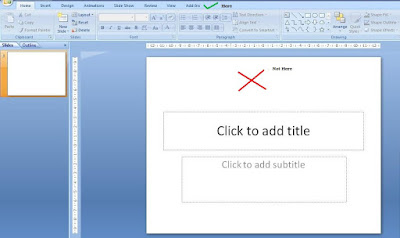 Step-1
Step-1Open MS PowerPoint
Step-2
Go to the windows folder where the file has been saved and drag the .ppsx file inside MS PowerPoint
Step-3
Drop it on the top (not on the slide)
Any faster way than this, drop in a comment.
Hm.. Good way. Thanks for this.
ReplyDeleteIf you are not using Microsoft products, you can download the OpenOffice Suite, which is 100% F R E E (no strings attached) at:
ReplyDeletehttp://www.openoffice.org/
.ppsx files can be opened with the Presentation app, choosing Microsoft Powerpoint 2007 XML filter.. thats simple. I always save the PPT as standard presentation.. very cool!
OpenOffice has more than a hundred filters (the equivalent would be OPEN AS in Win), so you are completely OK using OpenOffice.
I used version 3.0 on April 18th 2010. This version includes Calc, Write, Presentation, Base, and Draw applications. The computer was an old Averatec 3500 with Windows Tablet… it run perfectly the file and OpenOffice. Later I will do a try on my 2010 Mac Pro…. just to let you know!
Another alternative is to download the 2007 Microsoft PowerPoint Viewer from Ms, at links like:
http://www.microsoft.com/downloads/details.aspx?FamilyID=048DC840-14E1-467D-8DCA-19D2A8FD7485&displaylang=en
What I will advise everyone, is to SAVE AS an older version ,PPT or as a PDF which are more easy to open.
GERMAN ULLOA
Thanks for the input German.
ReplyDeleteTHANK you!!!!!!!!!! Otherwise I will not be able to have materials for the open-book exam printed(((.
ReplyDelete@Anonymous
ReplyDeleteYou are welcome. Best wishes for the exams.
Thanx a ton!
ReplyDeleteTHANKS a lot! Excellent and quick way. Effective and perfect! (I don't have an account... obviously, but just wanted to thank you anyway.)
ReplyDelete@Anonymous
ReplyDeleteYou are welcome!
AMAZING ! THANKS.
ReplyDeleteu can simply open ur blank ppt n press open n simply click on the ppt no need to drag....
ReplyDelete@Jash
ReplyDeleteThanks Jash. Your method works most of the times. In this case, as I have shared in the post, for some reason it was not working. Hence the alternative was discovered.
Thank you so much! I have been trying to edit a file that I recieved as ppsx and you were the person that really solved it for me! Thanks !
ReplyDeletewow!!! This is amazingly easy!!! Thank you!!!!
ReplyDelete