While playing with PowerPoint just a while back I got this weird idea. Can we create an Eclipse Effect in PowerPoint? How do we re-create a total lunar eclipse where the Earth casts its shadow over the Moon and gradually eclipses it totally and then moves over.
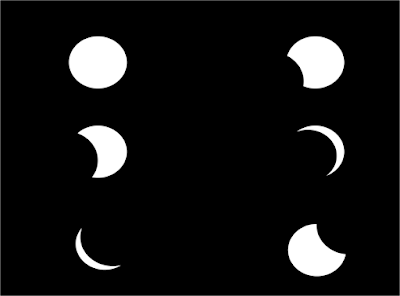
Read to find how to create this 'cool' trick in PowerPoint in just 5 minutes. You can also see screenshots in the presentation below to understand the steps better. For best results, view the presentation in full screen mode.
Step-1 You need a blank slide
Open a new file in PowerPoint. Right click on the slide panel (on the left) -> Under Layout, choose Office Theme 'Blank'. Now you have a blank slide with you.
Step-2 Make the background black (to act as the night sky)
Go to Design -> Background Styles -> Choose a complete black slide. Alternatively, you can insert a rectangle in PowerPoint (from Insert Tab). Expand it to cover the slide and make it black.
Step-3 Draw the Moon
Insert -> Shapes -> Choose an Oval -> Draw a circle in the middle of the slide.
Select the circle -> Go to Format Tab -> Enter 8 for Shape Height & Shape Width. This will make it a perfect circle with diameter 8 units.
Step-4 Make the Moon white
By default the colour of the shape is blue. Select the circle -> Right click -> Format Shape -> Choose Solid Fill, colour White -> Click on Line Color option on the left -> Choose no line (this removes the blue outline)
Step-5 Put the Moon in the Center of the slide
Select the circle -> Under Home Tab -> Under Arrange -> Choose Align Center (this places the Moon in the center horizontally) -> Choose Align Middle (this places the Moon in the center vertically)
Step-6 Create Earth's shadow
Copy the circle (CTRL C & CTRL V). You now have two white colour circles on the slides. Choose the newly created shape and make it completely black. Right Click -> Format Shapes -> Solid Fill, colour black
Step-7 Place the Earth's shadow away from the Moon
This black shape is the shadow of the Earth on the Moon. Move Earth's shadow onto the left-bottom corner of the slide. You can drag the object by mouse or use a more accurate technique. Choose the shape -> Home Tab -> Arrange -> Align Left -> Align Bottom
Step-8 Set up the Animation
We need to visualize how Earth's shadow will move over the Moon, eclipse it fully (because it is an object of the same size) and then move across.
Select Earth's shadow -> Animations ->Custom Animation -> Add Effect -> Motion Paths -> Draw Custom Path -> Line.
Now click on the center of the Earth's shadow, drag the line diagonally up (top right of the slide). Try to pass the line approximately from the center of the Moon.
Step-9 Fine Tune the Animation (Reduce the speed to make it look like a real eclipse)
If you have drawn the line well, then in slideshow mode you can see your animation. On one left click, your Earth's shadow will pass over the Moon and move across. But the speed is too fast. By default the speed chosen is Medium.
Click on Earth's shadow -> Under Custom Animation panel on the right -> Under Speed -> Choose Very Slow.
If you want an eclipse even slower than this then: Click on Earth's shadow -> Under Custom Animation panel on the right -> Click on the right of the 'Oval' -> Choose Timing -> Under Speed type 20 -> Press Ok (This make the speed at 30 seconds, which is extremely slow)
Now you can go to SlideShow mode (Shortcut: SHIFT+F5) and on one click the animation starts. Depending on your liking you can enter a speed higher or lower.
Step-10 Fine Tuning (Making the Earth bigger)
In case you are not able to make the Earth's shadow cut the Moon fully, try this trick. Increase the shape height and width of Earth's shadow to 9 units. Then re-align the shape to the right-bottom of the slide. Now it will be easier for Earth's shadow to cut across (overlap) the Moon.
Surprise your friends and colleagues with a 'home-made' eclipse.
No comments :
Post a Comment