In Nov 21's post I shared with you a tool called the Presentation Brief. This post shares an example of a filled Presentation Brief.
For every presentation we follow (or ought to follow) a similar process. We need to gather enough information about the presentation before actually launching into deciding the content and making the slides. I have invented this tool to bring some method into the madness. It will help you get a proper picture of the presentation.
This is how it works.
As soon as you are asked to make a presentation, the first thing you should do is to fill the Presentation Brief. Download the Brief by clicking here. As promised I am presenting a sample of a filled Presentation Brief today.
Sample Presentation Brief
A sales manager of a real estate company is going to make a sales pitch to a group of prospective buyers. He plans to sell apartments to these people. I have filled this brief in first person (assuming I am the sales manager who is going to make the sales presentation).
A. The Facts
1. Who is presenting?
I (the sales manager) along with 2 of my colleagues. My colleagues will only help me tackle queries.
2. Who is the audience?
Software engineers from Infogama. They live in Hyderabad, earn INR 50,000 per month and work in the Hi-Tech City area. They are only interested in properties within 5 kms from their work place. They are all highly educated but do not understand the terms (and jargons) of real estate industry. I have to educate them on some of the basics of how to buy a home and then pitch for our property. If I remove some old testimonials and replace it with testimonials of IT professionals they will get more interested.
3. Size of the audience?
5 of them have given us appointment. So I must carry atleast 5 brochures/leaflets and presentation handouts.
4. What is the duration of the presentation?
We have been asked to complete everything in 60 minutes. I shall keep 30 minutes for the presentation and devote 30 minutes to answer queries. If I talk for 45 minutes, we will not be able to convince them in just 15 minutes.
5. When is the presentation? How much time do I have to prepare slides?
The presentation is on Monday and today is Friday. I already have my presentation which I gave to Bank employees last week. I will edit it a bit and get it ready by Saturday. So I have only 6 hours to devote to this work.
6. Where is the presentation? How will it be delivered?
They have allowed us to present in their conference room. I saw the room, it accomodates 20 people. Has a good projector. I however need my own wireless presenter.
They might ask me for a copy of the slides. I will burn 5 CDs and go prepared.
7. Significance of the presentation?
This is the first time my company is presenting to Infogama employees. First impression will be crucial. We have to leave a great impression about our company and our project. Last week wen I presented at Vippo (another IT company) the case was very different. We already have 50 clients there and our reputation is good. But here at Infogama, we better get to know these guys well and build a good rapport so we can come again and present to their colleagues.
8. Is it a regular presentation?
Yes, it is. It is a normal sales presentation but there is one difference. Before selling the project, we need to sell our company and hence we need some more slides on the company, carry the brochure. I now think I should also get my boss into meeting. We may be able to then take these guys out for lunch.
B. The Story
1. What is the objective of the presentation?
We need to showcase our new project 'Andromeda' to these guys. All we want is to impress them so that they get ready to come for a site visit. Once they see the construction site, we can then make another presentation which share more details on the actual project. So this presentation will convince them of the company and give overview of the project. The next one at the construction site office will close the deal.
Given that Infogama is a good place to get future customers from, we should look at building good relationship with these 5 guys.
2. What are the key messages?
We have to drive home these message in order to achieve our objectives:
i. Our company is an old, trusted company known for its 'technological' edge
ii. We always deliver property on time and command a premium because of our unique designs
iii. Project Andromeda is the right choice for these IT professionals because of its price range and location
iv. The unique thing about this project which separates it from all other in town are its XYZ features
3. What is the audience expecting from this presentation?
They have the money and are buying a home for the first time. Good that I asked them about it over the phone. So they would like to know about the project and about the company. Anything else? Well let me call him now and ask what they are actually expecting? (It is better to ask than to assume)
4. What action should the audience take immediately after the presentation?
a) They should start asking more questions about the project (which means they like the project). b) They should be convinced about the credentials of our company c) They should agree to come and see the site. If they don't agree then chance of their conversions are low.
C. Presentation Specific Information
1. Do's and Don'ts for this presentation
a) We must be able to fend off question about our company. Which means we need to prepare better. Why not take our VP to the meeting so that he can tackle these questions better?
b) We must not discuss anything about our competition. As a company policy, we should never compare our projects to someone else's.
c) We must not go too deep into project details. It is the specialist on our construction site who is more adept at handling such questions. All we have to do it to get the prospects to our site.
2. RemarksI should start the presentation asking them about the kind of property they are looking for. In case Project Andromeda does not suit them, we can actually convince them to buy our upcoming Project Paradise. It is better if I call them now and ask this question.
----------------------
The more extensively you will think and fill this brief, the more it will help you understand the presentation better. You must fill this Presentation Brief in discussion with other people related to the presentation. This process will also help you create the presentation faster and easier.
This presentation brief aims to get you understand the presentation better. Once you are done with it, you can start planning the content and creating the slides. Try this tool and write to me with feedback. Together we can make it even better.
Nov 24, 2009
Nov 23, 2009
What is RSS Feed?
 If you want to read a blog or a website regularly then RSS is a very useful tool for you. I will explain in brief what it means and how it works. If you know what RSS means and are already using it, you can skip this post.
If you want to read a blog or a website regularly then RSS is a very useful tool for you. I will explain in brief what it means and how it works. If you know what RSS means and are already using it, you can skip this post.What is RSS?
There are many ways you can read a blog or a news website.
1) You can visit it daily or weekly using your browser (Internet Explorer, Chrome or Mozilla).
2) You can subscribe to updates by email. So everytime I write a new post, it comes automatically to your inbox.
3) You can subscribe to RSS Feeds and read the posts on your computer. Everytime I write a post, your RSS reader will automatically download and store it for you. It will be marked as unread and you can read it at your own sweet time. The main benefit of using RSS is the ease of following all the blogs/sites you want to read at one place.
How RSS works?
You first need a Feed Reader. This is an application which aggregates feeds from all the websites/blogs you want to subscribe to. There are both online and offline Feed Readers. Google Reader, Bloglines are some of the popular online Feed Readers. Feed Demon, Omea Reader and MS Outlook 2007 are offline Feed Readers. I am using Omea Reader.
If you want to be able to download feeds (posts which I write on the blog) and store on your computer so you can read offline then you need an offline Feed Reader. This is similar to how we read emails on Outlook. When you connect to net it downloads your emails and then lets you read it even when you go offline.
In case of online Feed Readers, to read your feeds you need to log in (the way you log in for your gmail) and start reading on your browser.
What should you do next?
First decide on which type of Feed Reader you want. For online Feed Readers, just visit their site, create a log in and start subscribing. For offline Feed Readers, download the application and install it on your computer. Then subscribe to the feeds.
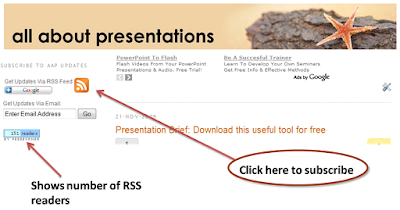
Suppose you have installed Omea Reader and you want to subscribe to my blog . Click on the RSS icon on the blog (as shown in the image above) and proceed with the subscription. Else, you can go to Omea Reader and click 'Subscribe to New Feed'. Then type the link (http://feeds2.feedburner.com/AllAboutPresentations) which is shown when you keep you mouse over the RSS icon. Alternatively, you can just type the blog URL (www.allaboutpresentations.com) and it will automatically detect the feed.
Read more on RSS here.
See you on Feed Reader soon!
Nov 21, 2009
Presentation Brief: Download this useful tool for free
A Presentation Brief is like an advertising brief. Before making every TV commercial the company tells their advertising agency what is the objective of the commercial, what message to convey and to whom. This brief guides the agency in making a commercial which serves the client well.
Similarly a presentation brief will help you make a better presentation. All you need to do it this:
1. Download the PDF for free. Click here for direct download.
2. Before every presentation fill out the Presentation Brief.
3. Then start planning for the content and create the slides. Refer to the brief when you need direction.
Spend around 20 to 30 minutes making the brief. Use it for every presentation you make. In the next two posts I will share why these questions are important. I will also share a sample Presentation Brief very soon.
You can also download the PDF from slideshare.
Similarly a presentation brief will help you make a better presentation. All you need to do it this:
1. Download the PDF for free. Click here for direct download.
2. Before every presentation fill out the Presentation Brief.
3. Then start planning for the content and create the slides. Refer to the brief when you need direction.
Spend around 20 to 30 minutes making the brief. Use it for every presentation you make. In the next two posts I will share why these questions are important. I will also share a sample Presentation Brief very soon.
You can also download the PDF from slideshare.
Presentation Brief
View more documents from Vivek Singh.
Nov 19, 2009
How to make slides as fast as Maggi noodles?
Making slides for a presentation is often a long and tedious process. It might take you hours just to get the content in place and editing / re-editing slides might extend it even longer. But in reality you never have enough time. Your boss wants a presentation by tomorrow morning and he might tell you today evening. How do you make an excellent presentation within a small amount of time? This is the topic for today's post.
 Making presentations the way you make instant noodles
Making presentations the way you make instant noodles
To make a quick presentation, you need to know where do you mostly waste a lot of time. Making a presentation is a three step process.
1. Planning the content
2. Creating the slides (slide design), and
3. Delivering the presentation
Most people waste time in creating slides. The reasons can be many:
a) Skipping step 1 and directly starting to make slides. Then going back and forth all the time to get the flow right
If you skip step 1 and try to create slides and plan parallely, you are in for trouble. Making the slides and planning parallely does not save time. It ends up confusing the flow and takes more time because planning the flow on the software is not easy.
b) Completing a slide 'fully' (with images/animations) before moving on to the next slide
If you complete a slide fully before moving on to the next slide, it will take you more time to churn out a presentation. You will add a relevant picture, animate the slides if needed and never move on to the next until you are fully satisfied with the current slide.
c) Excessive time spent in making the slide look better
If you have a designers heart, you might end up wasting too much time to get the colour scheme and template right. Remember, when time is less, these things are luxury.
The secret to making a quick presentation is this:
A. Set yourself a deadline for planning, creating slides and final proof-reading.
B. Plan the content and flow in detail.
C. Create slides with the minimum amount of text you need. Leave the decoration for any spare time later on.
A. Set yourself a time target
Give yourself a time target to plan the presentation, create the slides and proof-reading. Write down these time targets on a A4 paper. If you are making a 30 minute presentation (say 10 slides), and have 2 hours to prepare then allocate time like this:
Planning the content and flow: 30 minutes
Creating the slides: 1 hour
Proof-reading & editing: 20 minutesBuffer (in case you want more time on any of the above): 10 minutes
This excludes time for rehearsal.
B. Planning the Content & Flow
Plan on a large piece of paper. Write down the following:
Write down the flow on the piece of paper clearly. This will be your guide when you create the slides. Edit this flow and perfect it on paper. This will help you save a lot of time later on. Also write down in brief what you will cover in each slide. When you make the slides, you can just expand on these points.
C. Making the Slides (on software)
i. Do not create any templates. Stick to a standard template from the software or use an old template of yours. This will save a lot of time.
ii. Start preparing the slides. Measure yourself against your time target. Expand what you wrote down on paper. No new content now.
iii. Slide decoration is a luxury. The basic content without any jazz is what matters. Indulge in slide decoration (aesthetics) only when you have time.
iv. Do not animate slides. Animation takes time and do this only when you have time.
v. Run through the presentation at the end (in slideshow mode) to check for any errors and flaws.
Take a deep breath and close the file.
Because you have planned well, you will definitely deliver a great presentation.
 Making presentations the way you make instant noodles
Making presentations the way you make instant noodlesTo make a quick presentation, you need to know where do you mostly waste a lot of time. Making a presentation is a three step process.
1. Planning the content
2. Creating the slides (slide design), and
3. Delivering the presentation
Most people waste time in creating slides. The reasons can be many:
a) Skipping step 1 and directly starting to make slides. Then going back and forth all the time to get the flow right
If you skip step 1 and try to create slides and plan parallely, you are in for trouble. Making the slides and planning parallely does not save time. It ends up confusing the flow and takes more time because planning the flow on the software is not easy.
b) Completing a slide 'fully' (with images/animations) before moving on to the next slide
If you complete a slide fully before moving on to the next slide, it will take you more time to churn out a presentation. You will add a relevant picture, animate the slides if needed and never move on to the next until you are fully satisfied with the current slide.
c) Excessive time spent in making the slide look better
If you have a designers heart, you might end up wasting too much time to get the colour scheme and template right. Remember, when time is less, these things are luxury.
The secret to making a quick presentation is this:
A. Set yourself a deadline for planning, creating slides and final proof-reading.
B. Plan the content and flow in detail.
C. Create slides with the minimum amount of text you need. Leave the decoration for any spare time later on.
A. Set yourself a time target
Give yourself a time target to plan the presentation, create the slides and proof-reading. Write down these time targets on a A4 paper. If you are making a 30 minute presentation (say 10 slides), and have 2 hours to prepare then allocate time like this:
Planning the content and flow: 30 minutes
Creating the slides: 1 hour
Proof-reading & editing: 20 minutesBuffer (in case you want more time on any of the above): 10 minutes
This excludes time for rehearsal.
B. Planning the Content & Flow
Plan on a large piece of paper. Write down the following:
Write down the flow on the piece of paper clearly. This will be your guide when you create the slides. Edit this flow and perfect it on paper. This will help you save a lot of time later on. Also write down in brief what you will cover in each slide. When you make the slides, you can just expand on these points.
C. Making the Slides (on software)
i. Do not create any templates. Stick to a standard template from the software or use an old template of yours. This will save a lot of time.
ii. Start preparing the slides. Measure yourself against your time target. Expand what you wrote down on paper. No new content now.
iii. Slide decoration is a luxury. The basic content without any jazz is what matters. Indulge in slide decoration (aesthetics) only when you have time.
iv. Do not animate slides. Animation takes time and do this only when you have time.
v. Run through the presentation at the end (in slideshow mode) to check for any errors and flaws.
Take a deep breath and close the file.
Because you have planned well, you will definitely deliver a great presentation.
Nov 15, 2009
Sample Presentation: How much does a butter chicken cost?
I was invited by P2W2 to give a talk on marketing basics yesterday at Indian Institute of Information Technology (IIIT). The audience, which was more than 100 in numbers, was majorly comprised of engineers who are running a start-up or wish to start on their own. The event was called 'Start-Up Saturday'.
The presentation lasted for 45 minutes and was very well received by the audience. The audience was very active and raised a lot of questions. After the presentation, I was asked by the organizers and many members of the audience to share the slides with them.
The slides were there just to aid me while talking and maintain the flow. Hence, they are not complete on their own. I have made minor changes to the original slides (before uploading it on slideshare) so that it makes more sense when you see them in isolation.
Enjoy the slides and raise any question you have by commenting on this post or emailing me directly.
The presentation lasted for 45 minutes and was very well received by the audience. The audience was very active and raised a lot of questions. After the presentation, I was asked by the organizers and many members of the audience to share the slides with them.
The slides were there just to aid me while talking and maintain the flow. Hence, they are not complete on their own. I have made minor changes to the original slides (before uploading it on slideshare) so that it makes more sense when you see them in isolation.
Enjoy the slides and raise any question you have by commenting on this post or emailing me directly.
Nov 11, 2009
Expert's choice survey: What presentation bloggers like...
 Two weeks back I conducted a survey among prominent presentation bloggers (most of whom are on my blog roll). I asked them some questions. Questions you face everytime you make a presentation. What background colour should I use? Which font should I use? Should I use transitions and animations in my presentations? Here are the results.
Two weeks back I conducted a survey among prominent presentation bloggers (most of whom are on my blog roll). I asked them some questions. Questions you face everytime you make a presentation. What background colour should I use? Which font should I use? Should I use transitions and animations in my presentations? Here are the results.1. Which background colour do you use most often?
Even though blue is the most used background colour in the world, the clear choice between the expert's was 'white'. White is a nice colour for backgrounds and it allows you full freedom in designing your slides. Contrast this to black or other darker backgrounds and you will face issues in placing images and choosing font colours. With a white colour on the back, you have more options to play with.
There was no unanimous answer here. Most liked fonts were (in order of their popularity): Arial, Verdana and Calibri. One thing was however unanimous. Everyone prefers a sans serif font for their presentations because serif fonts look better when you are reading printed text.
3. How many fonts do you use in a presentation?
When it comes to using different fonts in a presentation, the opinion is divided. Half of the experts use only one font and the other half only uses two font types in a presentation. Lessons for all of us: Avoid using many font types in a presentation. Stick to one or at maximum two (possibly, one for the header and one for the body).
4. How often do you use animation?
Between the options Never, Rare, Often and Everytime, most experts went for often. The understanding for all of us is not to shy away from using animations. There is nothing 'childish' or 'casual (as opposed to formal)' in using animations. It all depends on how you use them. Excess is always bad, but totally avoiding it is not prudent either.
5. How often do you use slide transitions?
Between the same options; Never, Rare, Often and Everytime 50% of the experts said they never use transition and the remaining 50% said they use it rarely. That should discourage you from using transitions as well. Slide transitions are better avoided.
This small survey has clearly brought to light some interesting findings. I have summarise them once again for you.
1. Prefer a white background colour for your slides
2. Choose a sans serif font type (Arial, Verdana, Calibri, etc)
3. Do not use more than 2 different font types in one presentation
4. Learn how to use animation to your maximum benefit. Do not shy away from using it
5. Avoid slide transitions unless they really make sense
Image credit: FreeDigitalPhotos.net
Nov 9, 2009
Knowing PowerPoint DOES NOT make you a better presenter
"A good presenter is one who is good at PowerPoint (or Keynote)."
What do you think about this quote? How true. Is it not? I mean, if only you knew the software better you could have made a better presentation. That's what is keeping you away from 'presentation stardom'. If only you got some free time and you could master PowerPoint. "Gosh I don't know those cool animation tricks and amazing transitions." And if I don't know then how can I impress my colleagues and especially my boss?
Well, I disagree. I do not think there is any relation between you as a presenter and you as a PowerPoint user. They are just two different worlds. Get this feeling out of your mind that you need PowerPoint to make you a better presenter. It is a presentation myth.
I am not saying shun PowerPoint. I am not saying that people who do not know PowerPoint are better presenters. I am just asking you to throw one thing out of your mind and hearts. "Just because I know PowerPoint well, I am a better presenter. If I do not know PowerPoint well, I suck at presentations."

I agree knowing PowerPoint (or Keynote) well will help you express yourself better. It will even give you confidence. But that's it. It's all in the mind. Do not let your inadequate knowledge of a software weaken you as a presenter.
You might be able to create cool slides on PowerPoint but to present it to the audience in a manner that they understand and remember is an art. The art of public speaking. And your slides are just a tool which help you present better. Knowing how to use a tool better, just makes you more comfortable but does not necessarily make you a better presenter.
Tell me what you think about this.
What do you think about this quote? How true. Is it not? I mean, if only you knew the software better you could have made a better presentation. That's what is keeping you away from 'presentation stardom'. If only you got some free time and you could master PowerPoint. "Gosh I don't know those cool animation tricks and amazing transitions." And if I don't know then how can I impress my colleagues and especially my boss?
Well, I disagree. I do not think there is any relation between you as a presenter and you as a PowerPoint user. They are just two different worlds. Get this feeling out of your mind that you need PowerPoint to make you a better presenter. It is a presentation myth.
I am not saying shun PowerPoint. I am not saying that people who do not know PowerPoint are better presenters. I am just asking you to throw one thing out of your mind and hearts. "Just because I know PowerPoint well, I am a better presenter. If I do not know PowerPoint well, I suck at presentations."

I agree knowing PowerPoint (or Keynote) well will help you express yourself better. It will even give you confidence. But that's it. It's all in the mind. Do not let your inadequate knowledge of a software weaken you as a presenter.
You might be able to create cool slides on PowerPoint but to present it to the audience in a manner that they understand and remember is an art. The art of public speaking. And your slides are just a tool which help you present better. Knowing how to use a tool better, just makes you more comfortable but does not necessarily make you a better presenter.
Tell me what you think about this.
Nov 4, 2009
Are you ready for a colour problem?

I attended a presentation two days back wherein an advertising agency was presenting some designs to its clients. Design which needed to be approved by the client. The major elements which were under scrutiny from their client were the shape and the colour scheme.
The Problem
The presenter could see that the design was not coming out as well on the screen. The projector was good but was not able to bring out the colours so well. For any normal business presentation it would have been fine. But this was a 'design presentation'. What should the presenter do in such a case? Will you let a projector ruin your hard work?
The Solution
Interestingly the presenter was seeing this problem but was not taking any action on it. The designs which were 'cool' on his Mac were looking pretty ordinary on the screen. Here are two possible solutions to this problem:
1. Carry hard copies - A good quality print will do a better job than a poor projection on the screen. Please note that it was not this particular projector's problem. I have seen innumerable number of presentations and almost all the time the colours on the screen are no where near how they look on the laptop. So the next time your design skills are on display, carry good quality hard copies with you. You might be presenting website designs or a soap packaging, bear this tip in mind.
2. Carry another laptop - The agency could very well have shown the client the designs on a laptop. They could have carried a spare laptop and put it right in front of the client. Remember that the objective is to present the designs as they look in reality (on the monitor) and not how they appear on the projected screen. Why let technology ruin your business?
How would you deal with this problem? Can you think of more ways to solve this problem?
Nov 2, 2009
Volunteers needed: 5 minute interviews
Hi friends.
I am studying how people present in teams. Presenting in teams is very different from presenting solo and it comes with its own set of complexities. I am studying the dynamics and problems of presenting in teams and how we can solve them?
To find out the problems and their possible solutions I need volunteers. If you have made presentations as part of a team I would like to interview you. To volunteer, drop me an email at vivek [at] allaboutpresentations [dot] com or leave a comment with your email id.
As a token of appreciation, I will mention your name and your blog URL on the blog. Awaiting your participation.
I am studying how people present in teams. Presenting in teams is very different from presenting solo and it comes with its own set of complexities. I am studying the dynamics and problems of presenting in teams and how we can solve them?
To find out the problems and their possible solutions I need volunteers. If you have made presentations as part of a team I would like to interview you. To volunteer, drop me an email at vivek [at] allaboutpresentations [dot] com or leave a comment with your email id.
As a token of appreciation, I will mention your name and your blog URL on the blog. Awaiting your participation.
Troubleshooting: My video is not playing
The Problem
I inserted a video (.mpg) in a slide. But it was not playing in slideshow mode. I had chosen the option of 'play on click'. And when I was clicking, it was displaying a white rectangle.
 The Solution
The Solution
I find it a bit weird. MS PowerPoint does not play a video if the file name is more than 24 characters long. These characters include text, numbers and spaces. As soon as I reduced the file size, the video started playing. I found this solution on Microsoft Office's website.
Have you recently faced any problems playing a video in a presentation? Share it here. My problem was with MS Office, what about Keynote users? Share your problems and the solutions as well.
I inserted a video (.mpg) in a slide. But it was not playing in slideshow mode. I had chosen the option of 'play on click'. And when I was clicking, it was displaying a white rectangle.
 The Solution
The SolutionI find it a bit weird. MS PowerPoint does not play a video if the file name is more than 24 characters long. These characters include text, numbers and spaces. As soon as I reduced the file size, the video started playing. I found this solution on Microsoft Office's website.
Have you recently faced any problems playing a video in a presentation? Share it here. My problem was with MS Office, what about Keynote users? Share your problems and the solutions as well.
Nov 1, 2009
Best of the Month: October '09
 Hi friends.
Hi friends.
After an intense September where I wrote only on 14 Tips to Make Awesome Charts, October also came out as a power-packed month with a lot of detailed articles. I shared my personal journey into the world of presentations and how I get creatives ideas.. I skimmed through one of Dale Carnegie's books on public speaking and culled out what the books can teach presenters today.
Another very popular post this month was 11 things to check just before you present. Having observed the mistakes I have made and others have made over the years, this useful checklist is going to help you not make 11 such mistakes. A must read.
I also started a new feature called 'Best from Blogosphere' wherein I will share interesting and useful articles from other blogs/websites on presentations and public speaking once every fortnight.
The 3 most read posts this month were:
11 things to check just before you present
How to make award winning presentations?
The 50% rule: Reduce excess text from your slide
The most read posts on All About Presentations all time are:
How to make sponsorship proposals?
How many slides for a 30 minute presentation?
7 presentation habits of Dr. Stephen Covey
See you with some amazing content in November. Thanks for reading!
Subscribe to:
Comments
(
Atom
)