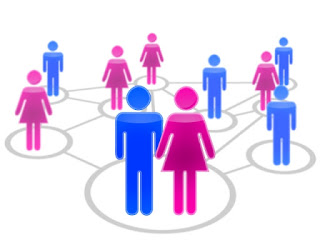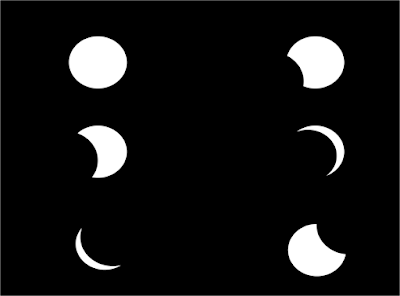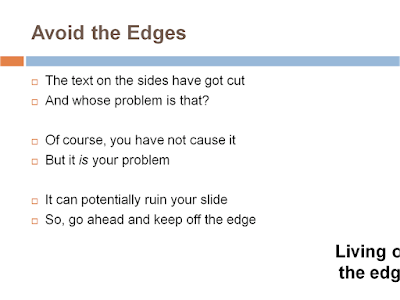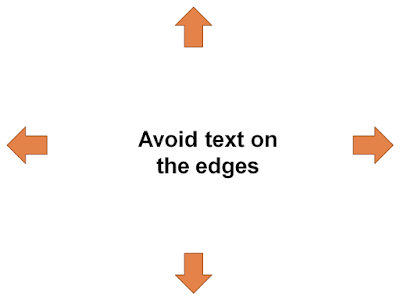Few days back I was asked by a popular MBA entrance institute to give a talk to a group of students. This institute prepares students for MBA entrance exams. I was asked to guide them on how to crack Group Discussions (called GDs) which is an essential part of almost every MBA institute's entrance process in India. I had worked with the institute last year on the same thing and so was invited again.
So here I was. Talking to a group of 25 students, all of them working with leading software companies. This was my first interaction with them and my task was clear. I had to connect with them right from the start and to share with them all the tips and tricks I had.
Talking to an audience for the first time is a challenge. There are 4 challenges you need to overcome as a speaker.
1. How to connect with the audience from the very start?
2. How to make a good first impression?
3. How to understand and know more about the audience?
4. How to establish credibility so that the audience listens to you and does what you say?
1. How to connect with the audience from the very start?
 Connecting with the audience is a tough task. That too with an audience you have never met. To some it comes naturally while others have to practice it.
Connecting with the audience is a tough task. That too with an audience you have never met. To some it comes naturally while others have to practice it.
Think of the last time you met a stranger for a meeting. What happened? Did you get along well? Did you start talking about things and never felt uncomfortable? If you have this knack then think of the presentation as meeting with people individually. This will give you the confidence and you will be able to connect.
If you do not have a knack of connecting with people immediately, I suggest you become consciously aware that you are meeting a group of strangers. Smile a lot, establish good eye contact, have open gestures and stand close to the audience. Do not park yourself in one corner of the room. Staying close, looking into the eye and smiling helps connect with the audience better.
2. How to make a good first impression?
 While you are trying to connect with the audience, your audience is also evaluating you. People judge others by first impressions. So, as a speaker, you have to get the first 5 to 10 minutes right in order to impress your audience. And here is what you should do.
While you are trying to connect with the audience, your audience is also evaluating you. People judge others by first impressions. So, as a speaker, you have to get the first 5 to 10 minutes right in order to impress your audience. And here is what you should do.
Introduction - At the very start, introduce yourself properly. Share details about yourself which are relevant and places you in the right light. Talk about your relevant experience and achievements without boasting too much.
Dress appropriate - The choice of dress (formal / casual / etc.) should suit the occasion. Do not over dress.
Dress well - Wear your favourite dress. The dress which you like more than others. It helps.
Talk sense - Do not talk things which are irrelevant. You need not start a talk with a joke unless there is some merit in doing so. Be natural, stay calm and start getting into the groove.
3. How to understand and know more about the audience?
 To connect with the audience you have to talk about things which the audience can relate to. You have to be relevant. But how can you, without knowing your audience well?
To connect with the audience you have to talk about things which the audience can relate to. You have to be relevant. But how can you, without knowing your audience well?
In my case, though I was talking to this group for the first time, I had met similar people the last time around. So I assumed that these people will not be too different. It was a safe assumption to make.What if it was the first talk I was giving? How did I manage last year when I was actually meeting them (or people like them) for the very first time?
Well there are always ways and means to know a bit about your audience. I could have asked the organisers to share with me the profile of the group. I could have called the organisers and asked them to brief me about the audience, their needs, their expectations and their problems. Worse case, I can ask the group to share their background and expectations right at the start of the talk (after introducing myself).
Whatever it may be, you have to know your audience before you start speaking.
4. How to establish credibility so that the audience listens to you?
 As a speaker (and more so as a teacher/trainer), the most important thing for you to do is to establish credibility. Why should the audience listen to you? The audience has never met you and might have never heard about you (unless you are Obama or Steve Jobs or Narayan Murthy). You may be famous in your own circle but you need to prove that to a group of strangers.So establish your credibility at the start and reinforce it (if need be later on). Credibility can be established in many ways.
As a speaker (and more so as a teacher/trainer), the most important thing for you to do is to establish credibility. Why should the audience listen to you? The audience has never met you and might have never heard about you (unless you are Obama or Steve Jobs or Narayan Murthy). You may be famous in your own circle but you need to prove that to a group of strangers.So establish your credibility at the start and reinforce it (if need be later on). Credibility can be established in many ways.
- Talk about your experience - Talk about your educational qualification - Tell them that you conducted this training last year and how successful it was
All of it need not be at the start. Some of it can be subtly mentioned when the need arises. Remember to be specific when you talk. Generic statements hold no water.
The next time you have a talk in front a completely new audience, don't panic. Understand the audience and their expectations before hand. Make a solid first impression and connect with the audience right from the word go. And make sure you establish your credentials to ensure people listen to you.
All the very best!
--
Image credits: Nicholas Tarling, FreeDigitalPhotos.net, vegadsl, Simon Houden.
 Here is a small challenge I want to throw at you. If you do take it up, share with me the results. If you find any problems with taking it up, do table your concerns.
Here is a small challenge I want to throw at you. If you do take it up, share with me the results. If you find any problems with taking it up, do table your concerns.