The first person to get it right was Amey Kinnerkar again. Well done Amey! He replied on Facebook within hours of my posting the quiz. Riz Mathani also got it right but was later than Amey. Hence the book goes to Amey (who else). Congratulations buddy!
The correct answer in Amey's words:
"Start off with the basic slide. Put a button on it which says "I accept the invite". This could be a simple rectangle as well. Now click on this rectangle, to select it. In MS PPT 2007, in the Insert ribbon, there is a "Links" tab, with "Actions" in it. click that, and u get the setting where u can specify that for mouse over, move to next slide.
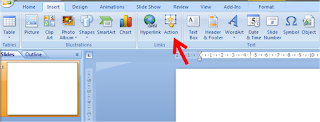
Then the next slide will have your button in the second place. Repeat for the effect :)
Nice way of getting people frustrated."
Riz Mathani has also explained it very well. Here is the answer"
"Create 4 slides. The first 3 should have the button on the different positions you want it to be. The last one does not have the button but the text "You have lost your chance".
Select the button on the first slide, and select the Action menu. The Action menu will be in different places depending on your version of the PPT. In older versions, you could just right click and get to it. I am using PPT 2007 and for this you go to the Insert menu and you will find Action under the Links tab. On the Action dialog, under Mouse Over, choose Hyperlink to Next Slide. Repeat this for the buttons on the second and third slide. Wallah (or Viola if you are outside India)! you have the mouse over animation you desired!"
No comments :
Post a Comment