
I follow Chandoo's blog on excel and his recent post inspired me to write this post. Which are my most used shortcuts in MS PowerPoint?
1. Alt+E+S (Paste Special)
If I insert a high resolution (large size) image in a slide, I reduce the image size by copying it and pasting as PNG image. To copy: Ctrl+C. To paste special as PNG: Alt+E+S and choose option PNG. This trick can be used to convert any text/shape/table into an image. Copy it and then paste special as PNG.
2. F2
Click on a text box or shape and press F2. You can now edit its text. If you are already typing inside the text box, pressing F2 two times lets you select the complete text inside the box.
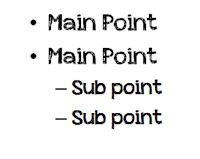
3. Tab & Shift+Tab
When making a list of bullet points, press Tab and you get the second level bullet (a sub point). Pressing Shift+Tab takes the sub point and makes it the main point. It promotes the sub point to the main point.
4. Ctrl+Z
Undo the last action. A very effective shortcut which lets you quickly undo the last performed action.
5. Alt+Tab
It is more of a window shortcut but I use it aggressively to switch between two powerpoint files. If you have only 2 windows open then you can switch between them using Alt+Tab. If more than 2 windows are open, press Alt for a long time and then choose which window you want to move to. Saves my time of moving the mouse and clicking open the window.
6. Ctrl+M
Insert a new slide in the presentation. It helps me quickly add a new slide and work on it. No more right clicking on left pane and choosing 'insert slide'.
7. Shift+F5 & F5
If your presentation is 20 slides long and you are on slide 10 and you want to put this slide on slideshow mode, press Shift+F5. Pressing F5 starts the presentation in slideshow mode from slide 1. Shift+F5 lets you present from whichever slide you are on.
8. Press B & Press W
This is an excellent thing. While you are presenting in slideshow mode, you want to turn the screen black, press B. If you press W, the screen become white. This is of good use. Suppose you are presenting and the entire team starts discussing on a topic. You dont want the slides to divert attention. They might not be needed for sometime. What do you do? Minimize the window, show desktop or screensaver? Just press B and the screen turn blank (and black).
9. Home & End
While you are making your slides, you may have to navigate up and down. Press Home and you go straight to the first slide. Press End and you land up in the end. Pretty simple but pretty useful.
10. Ctrl+A
While you are working on a slide and you want to select all items, press Ctrl+A. I generally use it after Ctrl+M. I insert a new slide, then remove all the placeholders (header and body) by Ctrl+A and then pressing delete. Then I insert images, etc.
These are the ten (of many shortcuts) which I use most often. Which shortcuts do you use?
FYI (For Your Information): I use PowerPoint 2007 & 2010.
No comments :
Post a Comment