"The idea behind Google Fonts is great, however the drawback I see with this is that if you need to share the presentation with other team mates it is required to embed the fonts or have them installed on the user's computer."
What is the problem of using special fonts?
If you email your PPTX file and the recipient does not have that special font on her system, then you are in a soup. The computer will automatically replace your special fonts with some other font. The entire formatting will go totally bad. Your presentation might even look ugly. What do you do in this case? How do you use special fonts and don't end up in a bad situation.Convert your PPTX file into a PDF file
Now share the PDF file with your client or colleagues. The conversion to PDF will automatically preserve all the fonts. It will also drastically reduce the file size of your presentation. Remember when you convert a PPTX to a PDF you lose all animation and transition effects.Embed your fonts along with the PPTX file
If you have some animation which you do not want to lose, then embed the fonts along with the presentation. The overall file size will go up but you will be safe. However, embedding fonts is not fool proof and once in a blue moon your PPTX may face issues. I recommend you share your special font file with the presentation. This is possible when the recipient is a colleague. Do not use this trick with your clients. What I am proposing is - that you email the font file (.ttf format) along with the PPTX file. Ask the recipient to install the font first.Quick recap. You can do 3 things.
- The best way - convert your PPTX to PDF.
- If you cannot, then share your PPTX and the font file (.ttf). Trust me, I have done this successfully many times.
- If you cannot, then as a last resort - embed the fonts along with the presentation.
How to convert PPTX file to PDF file?
In PowerPoint 2013: File --> Export --> Create PDF/XPS --> Save the file. If you are using an older version, conversion is not possible within MS PowerPoint. You can use any free website which will immediately convert the PPTX and send you a link or allow instant download. You can try a service like Zamzar.How to embed the fonts along with your PPTX file?
In PowerPoint 2013: File --> Options --> Save --> Embed fonts in the file (go down, it is the last item) --> Embed all charactersHow do you email your fonts?
If you can, you must share the font files with the recipient. If the recipient installs your special fonts, then you will not need to embed them.This is possible with colleagues and friends. It is even possible when you are speaking at an event and you are not allowed to use your own computer.
In Windows 10, press Windows+R --> Type 'Fonts' in the window that opens --> Copy the fonts which you want to share --> Paste it in a new folder. Now share these .ttf files with your recipient.
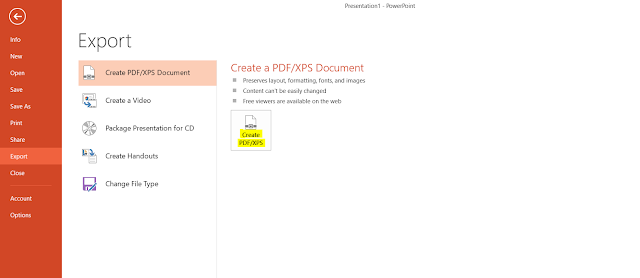

I am extremely impressed along with your writing abilities, Thanks for this great share.
ReplyDelete