Here is a slideshow I have created which captures the main messages of my longer post on the same topic. Take a look if you too are preparing for your upcoming Ignite presentation.
Aug 13, 2011
Aug 10, 2011
10 PowerPoint shortcuts I use most often

I follow Chandoo's blog on excel and his recent post inspired me to write this post. Which are my most used shortcuts in MS PowerPoint?
1. Alt+E+S (Paste Special)
If I insert a high resolution (large size) image in a slide, I reduce the image size by copying it and pasting as PNG image. To copy: Ctrl+C. To paste special as PNG: Alt+E+S and choose option PNG. This trick can be used to convert any text/shape/table into an image. Copy it and then paste special as PNG.
2. F2
Click on a text box or shape and press F2. You can now edit its text. If you are already typing inside the text box, pressing F2 two times lets you select the complete text inside the box.
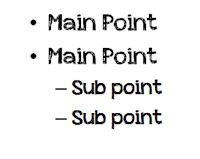
3. Tab & Shift+Tab
When making a list of bullet points, press Tab and you get the second level bullet (a sub point). Pressing Shift+Tab takes the sub point and makes it the main point. It promotes the sub point to the main point.
4. Ctrl+Z
Undo the last action. A very effective shortcut which lets you quickly undo the last performed action.
5. Alt+Tab
It is more of a window shortcut but I use it aggressively to switch between two powerpoint files. If you have only 2 windows open then you can switch between them using Alt+Tab. If more than 2 windows are open, press Alt for a long time and then choose which window you want to move to. Saves my time of moving the mouse and clicking open the window.
6. Ctrl+M
Insert a new slide in the presentation. It helps me quickly add a new slide and work on it. No more right clicking on left pane and choosing 'insert slide'.
7. Shift+F5 & F5
If your presentation is 20 slides long and you are on slide 10 and you want to put this slide on slideshow mode, press Shift+F5. Pressing F5 starts the presentation in slideshow mode from slide 1. Shift+F5 lets you present from whichever slide you are on.
8. Press B & Press W
This is an excellent thing. While you are presenting in slideshow mode, you want to turn the screen black, press B. If you press W, the screen become white. This is of good use. Suppose you are presenting and the entire team starts discussing on a topic. You dont want the slides to divert attention. They might not be needed for sometime. What do you do? Minimize the window, show desktop or screensaver? Just press B and the screen turn blank (and black).
9. Home & End
While you are making your slides, you may have to navigate up and down. Press Home and you go straight to the first slide. Press End and you land up in the end. Pretty simple but pretty useful.
10. Ctrl+A
While you are working on a slide and you want to select all items, press Ctrl+A. I generally use it after Ctrl+M. I insert a new slide, then remove all the placeholders (header and body) by Ctrl+A and then pressing delete. Then I insert images, etc.
These are the ten (of many shortcuts) which I use most often. Which shortcuts do you use?
FYI (For Your Information): I use PowerPoint 2007 & 2010.
Aug 5, 2011
It's appleberry time!
Try a new font and own it. Use it in presentations and stand out from the crowd. Your audience will like the font and like you as well.
I happened to discover and use one such font today. It is called Appleberry and is available for free on dafont.com, an excellent website to download fonts from. This new font gave a completely refreshed feeling to my slides. A real delight! It is a legible, good looking font which can go in presentations (with less text).
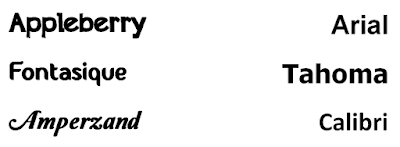
While browsing I also discovered fonts like Amperzand and Fontastique. Visit the website and discover for yourself. Do give some of these new fonts a try!
Aug 1, 2011
The Human Element
Communication cannot be so technical and clinical that we lose the human touch. We are talking to humans and we need to behave like humans. We need to 'connect'.


Today I happened to call a company for some information. I was looking for outdoor advertising vendors and landed on this company's website. I called the salesman and here is how the conversation went:
Myself: Hello I am Vivek. I am so and so and I want to know if you have hoardings (billboards) in so and so city.
Salesman: Yes we do have. Can you tell me how you came to know about us?
Myself: Google search
Salesman: May I know your name?
Myself: Vivek Singh
Salesman: Your designation?
Myself: MM
Salesman: Your contact number?
Myself: 9xxxx xxxxx
Salesman: Your email id?
Myself: Can we talk first? What kind of sites you have and...
Salesman: If you give me your email id, I will send all details within 1 hour.
Myself: xyz@gmail.com
Salesman: Thanks for calling. We will email you the details.
I found the communication too clinical and to the script. Lacked any warmth, emotions and was bad. I know what he asked was important for him and is part of his reporting to his company but what about the interaction he had with me. Why not try to understand what 'exactly' I need. His sales PPT might be the best in the world and will answer all my queries, but at that point, over the phone all I wanted was to understand whether this company can solve my problem. I wanted to understand and I wanted to be heard. I was denied both.
Image: thanunkorn
Subscribe to:
Comments
(
Atom
)