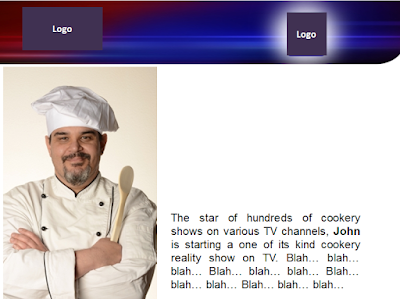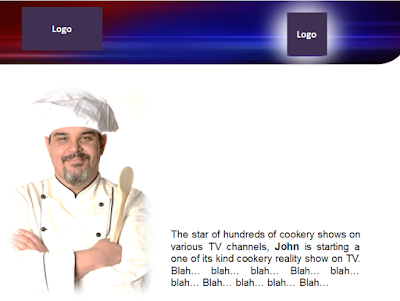This slide is from a presentation made by a large Public Relations agency in India. It talks about the key services the organisation offers it clients.
This slide is from a slightly evolved presenter. That's why he/she does not want to use bullets. Any normal presenter would have gone with a list of bullet points. Otherwise, the presenter is trying to make the slide look better and impress the audience.
This slide needs tweaking. The alternative colours (green and grey) is making the slide tough to read. The centre alignment (read more here) is also causing an imbalance. The header 'Key Services' is aligned left and the rest of the text is aligned centre.
Let us make some minor changes and see what we arrive at.
Changes made: 1) Text aligned to the left. 2) Bevel effect removed from rectangular boxes 3) Shadows removed from the boxes and the text. 4) Text unbold. We will now try to improve the slide further.
Changes made: 1) Logo removed. 2) Single colour for all boxes; makes it easy on the eye. This slide is much better than the previous ones. If you are still wondering, what's the need for all these boxes and bullets will do the job. Let us see how bullets look.
Changes made: 1) Bullet points instead of boxes. 2) Changed the template to make the slide look better. The lines all around and a strip at the bottom.
Actually the last two options are both good. Asked to choose between them, I would go with the list of bullets instead of the boxes. What about you?
Mar 31, 2012
Mar 25, 2012
Slide Improvement: Part 4 of 5
Here is a slide which shares a media plan. A school in my city (Hyderabad) organised an event recently. They were seeking sponsors for the event and this slide belongs to their sponsorship pitch presentation.
This slide talks about how they are going to promote the event through a 360 degree media plan. The key message of the slide is a complete and total coverage of the event across all forms of media thus ensuring a good attendance at the event.
I have tried three ways of improving this slide.
Option 1 is trying to replace the bullets with a diagram. What I have used is a regular SmartArt diagram. This diagram visually cues a 360 degree plan.
Option 2 is nothing but a different representation of Option 1. In essence we have knocked off the bullet and made the slide cleaner. This is also a regular SmartArt diagram.
Option 3 would be my preferred option. This does two things. One, the small list on the right is easy to read and understand. Two, the arrow diagram is a good visual cue for something 'complete' something '360 degree'. If you have noticed, all my options do not have images. The logic is: images are used to explain something. When we hear words like TV, Hoardings, Web and Radio we know what exactly is the presenter trying to say. We don't need an image of the transistor (radio) and TV?
Lesson: Just because we are told to 'use images' in our presentations, we should not try to force fit images on every slide. The image has to play some role. Images of TV and Radio serve no purpose on this slide and hence I prefer to knock them off.
This slide talks about how they are going to promote the event through a 360 degree media plan. The key message of the slide is a complete and total coverage of the event across all forms of media thus ensuring a good attendance at the event.
I have tried three ways of improving this slide.
Option 1 is trying to replace the bullets with a diagram. What I have used is a regular SmartArt diagram. This diagram visually cues a 360 degree plan.
Option 2 is nothing but a different representation of Option 1. In essence we have knocked off the bullet and made the slide cleaner. This is also a regular SmartArt diagram.
Option 3 would be my preferred option. This does two things. One, the small list on the right is easy to read and understand. Two, the arrow diagram is a good visual cue for something 'complete' something '360 degree'. If you have noticed, all my options do not have images. The logic is: images are used to explain something. When we hear words like TV, Hoardings, Web and Radio we know what exactly is the presenter trying to say. We don't need an image of the transistor (radio) and TV?
Lesson: Just because we are told to 'use images' in our presentations, we should not try to force fit images on every slide. The image has to play some role. Images of TV and Radio serve no purpose on this slide and hence I prefer to knock them off.
Mar 23, 2012
Slide Improvement: Part 3 of 5
After having looked at maps, let us look at a slide which uses a photograph with some text. We all use photos in our slides accompanied with text. Here is a slide which came to me from a TV channel. I had shared this as a slide improvement example in the presentations workshop I conducted three months back.
This slide talks about the anchor of a new TV show. For confidentiality reasons, I have replaced the original image with a different one.
A pretty normal slide. Has an image and some text about the image. Can this be made better? Let us give it a shot. Remember, the first post in which we used maps. We did two important things with the map. First, made it bigger and second let it merge with the background. We will try the same here.
When the image becomes bigger, it always looks better. Always try to use as large an image as possible. With just the image becoming bigger, the slide has improved in its design appeal. Now try the 'merge the image with the background' trick.
Wow! You see that. The background of the chef merging with the white background makes it even better. To achieve this merger, I had to select the chef's image, go to effects and alter the brightness to make the chef's immediate background as white as possible. The ideal solution it to choose an image whose background is completely white.
To recap today's lesson:
1. To improve a slide which has one image - enlarge the image to the maximum possible.
2. Ensure the immediate background of the image merges with the slide background colour.
Image source: africa
This slide talks about the anchor of a new TV show. For confidentiality reasons, I have replaced the original image with a different one.
A pretty normal slide. Has an image and some text about the image. Can this be made better? Let us give it a shot. Remember, the first post in which we used maps. We did two important things with the map. First, made it bigger and second let it merge with the background. We will try the same here.
When the image becomes bigger, it always looks better. Always try to use as large an image as possible. With just the image becoming bigger, the slide has improved in its design appeal. Now try the 'merge the image with the background' trick.
Wow! You see that. The background of the chef merging with the white background makes it even better. To achieve this merger, I had to select the chef's image, go to effects and alter the brightness to make the chef's immediate background as white as possible. The ideal solution it to choose an image whose background is completely white.
To recap today's lesson:
1. To improve a slide which has one image - enlarge the image to the maximum possible.
2. Ensure the immediate background of the image merges with the slide background colour.
Image source: africa
Mar 22, 2012
Slide Improvement 2 of 5
This is the second post in the series of five posts. In the last post we improved one slide from real life. Today we will work on another slide. This slide also belongs to the same presentation.
This slide contains list of town names. Instead of making tables the presenter has inserted shapes and typed on to it. The centre alignment and so much of light brown colour is making the slide look bad. Not only is the design poor but the information presented in this manner is not very useful. Here is one possible (and simple) improvement.
Seems quite obvious to me. I have done three things with the list. 1) Made a simple table 2) Got the proportion right. Instead of two long columns, I now have more evenly balanced five columns 3) I have arranged the list in alphabetical order so it is more meaningfully used by the audience. If they are looking for a city, its easier to find in my list now.
While making this table, I also noticed that the town 'Indore' has come twice in the original list which is an error. Had the presenter made it alphabetically, he/she could have spotted it.
I have also tried one more improvement. A simple map.
This map really gives us the total picture. The audience gets the message clearly and the message is 'we are a pan-India organisation'. I haven't plotted all the cities but you get the point I am trying to make. Sometimes a well labelled map does the job better. Go with this option. In case you are short of time, try the earlier one.
This slide contains list of town names. Instead of making tables the presenter has inserted shapes and typed on to it. The centre alignment and so much of light brown colour is making the slide look bad. Not only is the design poor but the information presented in this manner is not very useful. Here is one possible (and simple) improvement.
Seems quite obvious to me. I have done three things with the list. 1) Made a simple table 2) Got the proportion right. Instead of two long columns, I now have more evenly balanced five columns 3) I have arranged the list in alphabetical order so it is more meaningfully used by the audience. If they are looking for a city, its easier to find in my list now.
While making this table, I also noticed that the town 'Indore' has come twice in the original list which is an error. Had the presenter made it alphabetically, he/she could have spotted it.
I have also tried one more improvement. A simple map.
This map really gives us the total picture. The audience gets the message clearly and the message is 'we are a pan-India organisation'. I haven't plotted all the cities but you get the point I am trying to make. Sometimes a well labelled map does the job better. Go with this option. In case you are short of time, try the earlier one.
Mar 21, 2012
Post #350...
My last post on Slide Improvement was the 350th post on AAP. My blog is now 1163 days old. That's 3 years 2 months and 8 days. Feels great to blog and blog to an ever increasing and exciting group of readers. Thanks for reading and thanks for contributing.
Mar 20, 2012
Slide Improvement - Part 1 of 5
During the course of next few days, I am going to share five slides with you. Five slides I have come across in real life. We are going to evaluate the slide and see how it can be improved. It is like the "Before and After" of PowerPoint slides.
Slide Improvement 1
Here is a slide which came to me from a major agency in India. In this slide they are talking about their presence across India. This slide is meant to impress the client about how big the organisation really is.
This is a slide I received a few days back and this is the inspiration behind the five part series on slide improvement. This slide is bad. What is meant to impress actually does the exact opposite.
There are various ways of improving such a slide. One that I am showing below took me under two minutes to modify.
What I have done is to enlarge the map, put the city names along with the red dots. Hence the lines have been eliminated. I have also removed the rectangle which contained the text and let the text merge in the white background. This is easier on the eye and makes it look classier.
Of all the possible solutions, here is one more.
This slide brings the map into limelight (the sole objective of the slide was to talk about national footprint). After having seen the map, people can read the text. I have removed the grey area outside the map and now it merges well with the white slide background. I have used the same map which was there in the original PPT. If we use a better looking map, the slide will look even better.
Lessons:
1. If we are using maps, the larger the map, the better it looks.
2. Label the map well. Label the cities where they are.
3. Only the map should be in the limelight. Make other things merge with the background. Example, how the text in the chocolate rectangle was standing out and drawing our attention away from the map in the original slide.
Slide Improvement 1
Here is a slide which came to me from a major agency in India. In this slide they are talking about their presence across India. This slide is meant to impress the client about how big the organisation really is.
This is a slide I received a few days back and this is the inspiration behind the five part series on slide improvement. This slide is bad. What is meant to impress actually does the exact opposite.
There are various ways of improving such a slide. One that I am showing below took me under two minutes to modify.
What I have done is to enlarge the map, put the city names along with the red dots. Hence the lines have been eliminated. I have also removed the rectangle which contained the text and let the text merge in the white background. This is easier on the eye and makes it look classier.
Of all the possible solutions, here is one more.
This slide brings the map into limelight (the sole objective of the slide was to talk about national footprint). After having seen the map, people can read the text. I have removed the grey area outside the map and now it merges well with the white slide background. I have used the same map which was there in the original PPT. If we use a better looking map, the slide will look even better.
Lessons:
1. If we are using maps, the larger the map, the better it looks.
2. Label the map well. Label the cities where they are.
3. Only the map should be in the limelight. Make other things merge with the background. Example, how the text in the chocolate rectangle was standing out and drawing our attention away from the map in the original slide.
Mar 19, 2012
Are you living in "Default Land"?
Default (noun): A particular setting or value for a variable that is assigned automatically by an operating system and remains in effect unless cancelled or overridden by the operator: changed the default for the font in the word processing program. (source)
If you are going ahead with the default settings of MS PowerPoint then you are living in Default Land. And living in default land is not going to help you at all. To become better at making presentations, the first step you must take is to come out of your default land and explore.
How do you know if you are living in default land?
Go back to your last few PPT slides and ask these questions:
If you are going ahead with the default settings of MS PowerPoint then you are living in Default Land. And living in default land is not going to help you at all. To become better at making presentations, the first step you must take is to come out of your default land and explore.
How do you know if you are living in default land?
Go back to your last few PPT slides and ask these questions:
- Did I go ahead with Calibri, the default font?
- Did I choose a template for my presentation or went ahead with the normal white stuff?
- Did I choose the template I always choose or tried something new?
- Did I change the colour, alignment or fonts of my data table?
- Did I change the font size of my text?
- Did I change the alignment of my text?
- Did I change the legend, look and feel of my charts? Did I change the line colour and make it thicker?
The list is endless but you get the point. Every time you do anything in your PPT, if you are going ahead with the default choice (the choice which your software does for you) ask yourself if you like it. Ask yourself, can I change it and make it better? You will be pleasantly surprised that the default is so much boring and mundane. To become better, the first step is to challenge the status quo (the default). Come out of your Default Land.
Status quo, you know, is Latin for 'the mess we're in'. - Ronald Reagan
Mar 18, 2012
5 Tips for Effective Whiteboard Presentations
This is a guest post by David Gerrard. He works for Boards Direct, one of the UK's largest online retailers of whiteboards, glassboards, noticeboards and other office supplies.
In an age where everyone seems to be cranking out endlessly dull Powerpoint presentations, a return to the traditional whiteboard format can often be a more engaging and effective alternative. There are, however, some differences when it comes to using this method and in both preparation and execution, you have to approach it in a different manner.
Here are some tips to help you in presenting effective presentations on whiteboards.
Prepare and Rehearse
In the majority of tasks you approach, preparation is the key to being successful. If you're well prepared you will feel more confident and consequently, present more effectively. When it comes to using a whiteboard, not only do you have to think about what you're saying but – unlike with a Powerpoint presentation – you also have to illustrate aspects of your presentational content. In order to be well prepared you must decide what you're going to draw and what you're going to write. A good thing to do is create a storyboard beforehand, so that you can visually make sense of how the presentation is going to progress and have a clear picture of each particular step.
Be Visual
Rather than filling your whiteboard with reams of text, which your audience will undoubtedly neglect to read, it's important to be visual and include drawings and diagrams to illustrate your points. Don't worry if you don't have an ounce of artistic talent, even the most rudimentary drawings will be more engaging than simply transcribing what you are saying.
Explain
This follows on from the last point and simply involves thoroughly explaining the visual aids you've elected to draw. A simple diagram by itself can be completely baffling, but a simple diagram accompanied by a thorough explanation will be extremely effective. You should always remember that people often find visual-based learning very effective.
Improve Your Whiteboard Writing Skills
It's a widely known fact that the quality of one's handwriting seriously deteriorates when writing on a whiteboard. A beautiful cursive style on paper becomes an illegible scrawl when upscaled and written with a marker pen. Practising your whiteboard writing skills before you present allows you to develop a clear and legible style. If your audience can read what you're writing, they will be much more likely to listen and take something valuable away from your presentation.
Organise and Structure Your Whiteboard Space
Rather than just scrawl notes and sketches in a disorganised manner, you should also structure your visual space for maximum impact. When you watch Powerpoint presentations, you often experience information overload as presenters can include as many slides as they feel necessary, often failing to highlight the most important aspects of the issue they're tackling. With a whiteboard presentation, you will only get one canvas and unless you are continually erasing things, you have to make it count. A clear visual structure will make everything simple for you and clearer for your audience.
If you follow these tips, you'll be well on your way to becoming a whiteboard presentation guru, renowned the world over for your clear and effective style. Ok, so maybe you won't be quite that good, but you will certainly stand out from the Powerpoint masses and learn that engaging your audience is not as hard as it first may seem.
Image source: jannoon028
In an age where everyone seems to be cranking out endlessly dull Powerpoint presentations, a return to the traditional whiteboard format can often be a more engaging and effective alternative. There are, however, some differences when it comes to using this method and in both preparation and execution, you have to approach it in a different manner.
Here are some tips to help you in presenting effective presentations on whiteboards.
Prepare and Rehearse
In the majority of tasks you approach, preparation is the key to being successful. If you're well prepared you will feel more confident and consequently, present more effectively. When it comes to using a whiteboard, not only do you have to think about what you're saying but – unlike with a Powerpoint presentation – you also have to illustrate aspects of your presentational content. In order to be well prepared you must decide what you're going to draw and what you're going to write. A good thing to do is create a storyboard beforehand, so that you can visually make sense of how the presentation is going to progress and have a clear picture of each particular step.
Be Visual
Rather than filling your whiteboard with reams of text, which your audience will undoubtedly neglect to read, it's important to be visual and include drawings and diagrams to illustrate your points. Don't worry if you don't have an ounce of artistic talent, even the most rudimentary drawings will be more engaging than simply transcribing what you are saying.
Explain
This follows on from the last point and simply involves thoroughly explaining the visual aids you've elected to draw. A simple diagram by itself can be completely baffling, but a simple diagram accompanied by a thorough explanation will be extremely effective. You should always remember that people often find visual-based learning very effective.
Improve Your Whiteboard Writing Skills
It's a widely known fact that the quality of one's handwriting seriously deteriorates when writing on a whiteboard. A beautiful cursive style on paper becomes an illegible scrawl when upscaled and written with a marker pen. Practising your whiteboard writing skills before you present allows you to develop a clear and legible style. If your audience can read what you're writing, they will be much more likely to listen and take something valuable away from your presentation.
Organise and Structure Your Whiteboard Space
Rather than just scrawl notes and sketches in a disorganised manner, you should also structure your visual space for maximum impact. When you watch Powerpoint presentations, you often experience information overload as presenters can include as many slides as they feel necessary, often failing to highlight the most important aspects of the issue they're tackling. With a whiteboard presentation, you will only get one canvas and unless you are continually erasing things, you have to make it count. A clear visual structure will make everything simple for you and clearer for your audience.
If you follow these tips, you'll be well on your way to becoming a whiteboard presentation guru, renowned the world over for your clear and effective style. Ok, so maybe you won't be quite that good, but you will certainly stand out from the Powerpoint masses and learn that engaging your audience is not as hard as it first may seem.
Image source: jannoon028
Mar 16, 2012
Diagrammer: The Diagram Store
Diagrammer is an online store where you can buy diagrams for your next presentation. It is the istockphoto and fotolia of diagrams. You go to fotolia to buy photos, you can visit diagrammer to buy diagrams. To me this comes as a bit of a surprise. This is something innovative. But will people actually pay for diagrams?
What kind of diagrams are we talking here?
While browsing diagrammer I realised it is like MS Powerpoint's SmartArt. SmartArt is a collection of ready made diagrams. Diagrams in which you can insert your own text. While there are only 100 odd types of SmartArts, diagrammer has more than 4000 diagrams.
There are essentially five types of diagrams in diagrammer; Flow, Join, Network, Segment and Stack. These are supposed to denote five different types of relationships.
Within each of these categories there are sub-categories. For example, under Flow you have Linear, Loop, Merge/Divide and Parallel. If you want to show five ideas merging you can choose one of the various diagrams under merge.
The diagrams are both 2D and 3D type. All diagrams are editable. You can change its colour and move it around. The diagram is like any other shape in PowerPoint. You can resize and edit it. Each diagram only costs $0.99.
SmartArt versus Diagrammer
I was curious to check out how good these diagrams are. So I compared similar diagrams from these two resources.
The images are good in both but Diagrammer images are slightly more polished. However there is one drawback with diagrammer. All the diagrammer images have blue colour as their theme. If you want the diagram in any other colour, you will have to manually change it. SmartArt in MS PowerPoint 2010 allows instant colour choices (under SmartArt styles tab on the top). Hence changing colour schemes is faster in SmartArt than in Diagrammer. This manual change will consume time for complex diagrams.
How will you search for the right diagram?
Well these is no search box on the site. You need to know what diagram will suit you and find it out from the five main categories. The search will be fast only when you know what you are looking for. If you aren't sure which diagram will suit you, you probably don't clearly know what you are presenting.
Some samples
Here are a few sample diagrams I downloaded. Take a look. While most diagrams are ok ok, some are really new and different.
Do you really need diagrammer?
If you are an advanced user of PowerPoint, you can always create diagrams yourself. However, most of these diagrams are complex and it will not be easy to create on your own (unless you have the time and skill). Should you then go ahead and buy diagrams online?
The question you actually need to ask yourself is: Do you use such diagrams in your presentation? If yes, how often? and how are you managing these diagrams today?
Check this store out and see whether you like it. Browse through the diagrams and use what suits your need. Don't buy what's there in SmartArt (remember, SmartArt is free!).
Final point: Do not use any diagram to jazz up your presentation. If diagrams help you communicate your point better, use them. Use them in place of long list of bullet points. But don't use them to make the slides look pretty. It will not help.
What kind of diagrams are we talking here?
While browsing diagrammer I realised it is like MS Powerpoint's SmartArt. SmartArt is a collection of ready made diagrams. Diagrams in which you can insert your own text. While there are only 100 odd types of SmartArts, diagrammer has more than 4000 diagrams.
There are essentially five types of diagrams in diagrammer; Flow, Join, Network, Segment and Stack. These are supposed to denote five different types of relationships.
Within each of these categories there are sub-categories. For example, under Flow you have Linear, Loop, Merge/Divide and Parallel. If you want to show five ideas merging you can choose one of the various diagrams under merge.
The diagrams are both 2D and 3D type. All diagrams are editable. You can change its colour and move it around. The diagram is like any other shape in PowerPoint. You can resize and edit it. Each diagram only costs $0.99.
SmartArt versus Diagrammer
I was curious to check out how good these diagrams are. So I compared similar diagrams from these two resources.
The images are good in both but Diagrammer images are slightly more polished. However there is one drawback with diagrammer. All the diagrammer images have blue colour as their theme. If you want the diagram in any other colour, you will have to manually change it. SmartArt in MS PowerPoint 2010 allows instant colour choices (under SmartArt styles tab on the top). Hence changing colour schemes is faster in SmartArt than in Diagrammer. This manual change will consume time for complex diagrams.
How will you search for the right diagram?
Well these is no search box on the site. You need to know what diagram will suit you and find it out from the five main categories. The search will be fast only when you know what you are looking for. If you aren't sure which diagram will suit you, you probably don't clearly know what you are presenting.
Some samples
Here are a few sample diagrams I downloaded. Take a look. While most diagrams are ok ok, some are really new and different.
Do you really need diagrammer?
If you are an advanced user of PowerPoint, you can always create diagrams yourself. However, most of these diagrams are complex and it will not be easy to create on your own (unless you have the time and skill). Should you then go ahead and buy diagrams online?
The question you actually need to ask yourself is: Do you use such diagrams in your presentation? If yes, how often? and how are you managing these diagrams today?
Check this store out and see whether you like it. Browse through the diagrams and use what suits your need. Don't buy what's there in SmartArt (remember, SmartArt is free!).
Final point: Do not use any diagram to jazz up your presentation. If diagrams help you communicate your point better, use them. Use them in place of long list of bullet points. But don't use them to make the slides look pretty. It will not help.
Subscribe to:
Comments
(
Atom
)